A lot of people have asked how I do a lot of my characterizations and weird aliens, so I thought I'd finally sit down and write a tutorial.
I thought a fun image to focus on would be my Face Off image for the Alien Nation 3 contest.
So here goes!
First off I thought Id explain a little about my methodology. Basically I do a whole lot of adjustment layers, cloning, and healing brush coupled with a bit of liquify. My basic theory with humanoid characters is that I try to leave as many of the original pixels intact as possible. What I try to do is make them a different color. I hardly ever resort to doing any destructive paint strokes.
First things first, I didn't have the entire concept in mind when I started this image, or even what the alien was going to look like. In fact I didnt even plan for it to be Tom Cruise for any reason other than I like the intense look on his face and it was a high enough resolution file to manipulate without having to work around too many .jpeg artifacts.
That being said it evolved into a silly goof on Mr Cruise that ended up getting a good reaction from the voters so, go figure!
Let's begin...
Mr Cruise has entirely too much hair to make a convincing alien so lets remove it!
Start out by cloning from the center of the forehead out creating a virtual bald-cap.
Keep in mind that it does not necessarily matter all that much how clean your cloning is. Just ball-park it in, we'll fix it in a minute.
(Tip) I occasionally uncheck the aligned button at the top when I find a nice area of forehead that seams to work as a generic skin texture.
After roughing in a new head shape from the forehead out, I then clone in the grey background from the outside, in creating a new edge for the shape of the head.
After Tom's new forehead is shiny and bald it may still look a bit like a rough patchwork of skin-tones and texture. Not to worry, heres where the magic of the healing brush comes in!
Set the size of the healing brush to something medium like 20 pixels or so and start targeting the most obvious of your bad clone marks. Clone again from the center of the forehead. (preferably from the untouched portions) Magically upon letting up from each brush stroke it will lay down the texture youve just placed there, and then auto color correct it in to match the surrounding pixels! (gotta love that healing brush!)
Time to get rid of some of those pesky facial features...
First off lets continue with the rubber stamp tool and rough in the removals of both Tom's eyebrows as well as his nose. Once those are gone, I also want to remove the bit of stubble and texture on his chin to get an overall smoother face.
Step 4: Just like step 2 we're going to go back over these areas with the healing brush and get a nice blend of skin-tone and texture.
(for those of you wondering why this is a 2 step process between the rubber stamp and the healing brush, the answer is quite simple. I have gotten a much better result by pre-treating areas of the face with a color closest to my end result color. That way when the healing brush does its magic color correction to the surrounding pixels you do not get any contaminating color from the original pixels occupying that area.)
Time to start making his face a bit more alien...
I decided I wanted to bisect his face with a slit that travels the length of his face as well as modify the functionality of his mouth.
To do this I created a new adjustment layer setting it to levels.
In the levels dialog box I pulled in the lower right white triangle towards the center of the histogram. This made the highlights of the image darken down.
Now when a level's adjustment layer is added to an image it creates a new blank white layer mask. Target this mask in the layers dialog box and invert it changing it to solid black. (Command/or Control i)
Now your image should look as before you added the levels adjustment layer. Target your brush tool and set its size to 8 pixels, and then select the color white in your color picker. now you are ready to start painting with color. I start off with drawing a line down the center of the face separating it into two halves. Then I put two small vertical lines, one on each side of the top lip of the mouth.
(this is what the layer mask looks like when you've finished painting.)
Now I want to give these lines a bit of depth so I'm going to add a layer style to the adjustment layer.
Either double-click in a negative area of the layer in the layer's pallet or right click on the layer and select Blending options from the contextual menu that pops up to invoke a layer style.
In this instance I'm going to add a Bevel and Emboss. Here are the settings I chose:
Depth 61%, Direction Up, Size 13px, Soften 3.
Basically I just noodled around until the lighting matched and it gave the illusion of depth into the lines of the face.
Coloring the lines. I want to give the lines some reddish modeling to indicate that there are blood vessels at the edges of the lines. So were going to add another adjustment layer with levels just like before. Now my general rule of thumb in order not to destroy the light values of the pixels in the image but rather change their color to my desired shade. The way to do this is to take away the opposite of the color I am trying to add. In this case I want a reddish color so I will take away green and blue.
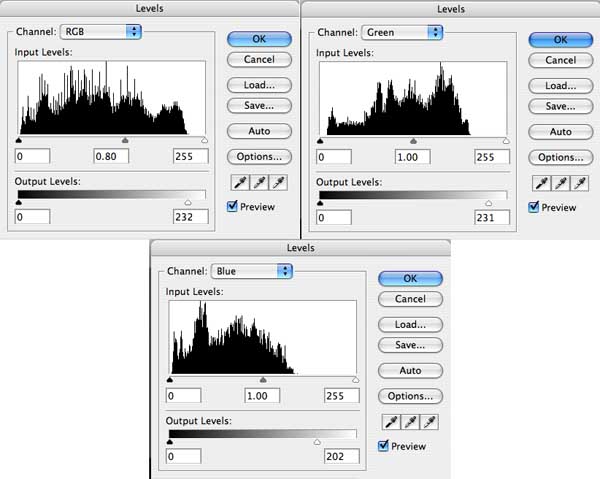
In the RGB slider I take out highlights using the bottom white arrow pulled in towards the center. And I take out mid-tones by sliding the grey arrow to the right. Next I target the green histogram and take green out of the highlights, (bottom white arrow, move to the left.) I then do the same with the blue. Although I take out more blue to push the color to more of an orange-red as opposed to a purpley red. Hit ok in the dialog box and then target the mask of the adjustment layer and invert it.
Now, were ready to paint with the red color correction. Use a soft edge brush 20-30 pixels in size and lightly color in around all of the lines of the face. Im also using this color correction to start some of the bone work around the eyes using it to create some shadow areas.
This is a step that is going to be repeated OVER and OVER! I tend to have dozens of adjustment layers each doing a minor color correction that ads or takes away from the layer before it. So if things get a bit redundant...Sorry!
Some shading and discoloring of the face.
I was originally thinking I might want this alien to be more aquatic in nature so I started down the path of iridescent coloring to make him more fish like (obviously at some point later I decided to change directions a bit).
We're going to do some shading with a turquoise green color. You know the drill, set up your levels, invert the mask and then start painting. Here's my layer mask.
Modeling of the face.
I want this alien to have a wrinkled texture to his face, rather than paste in a texture Im going to use my same technique as with the previous adjustment layers and really go to town with my wacom tablet and follow the contours of his face and start to introduce some interesting shapes and lines that will start to shape the character.
For this adjustment layer Im color correcting to a rusty orange color. Invert the mask and start painting.
Oh by the way, if you haven't saved lately, you might wanna do that now.
Continuing the modeling of the face, next I create a dark green color correction and start painting squiggles all over the face. You'd be surprised how effective this is when layered on in the right amounts. I've also heard this technique called figure-eights by a make up artist friend of mine. (They do this sort of thing to get skin blotchiness for actual special effects make-ups, so I figured why not try it for virtual make-ups, huh?)
Basically what I do is work in tight nit patches with varying degrees of pressure on my tablet. I draw overlapping 8s over and over again (sort of like a spiral-graph back in the day).
Remove a few other pesky human body parts.
At this stage I started getting a decent idea of how I wanted the finished piece to look and I decided those ears have got to go! So I painted them out with the rubber stamp and the healing brush just like the virtual bald-cap.
A whole lot more color!
I added more red to the slits of the face to make them stand out more.
A bit of vascular work. I added some dark brown veins.
Bone restructuring through shading.
Create a bright whitish yellow adjustment layer and then invert the mask to paint with a very large feathered brush. Accentuate the bridge area of the nose, the cheek bones and the muzzle of the mouth creating the raised areas of the bone structure.
Now do the shadow areas with a dark brown color correction paying attention to the light and shadow areas of the face being careful not to put shadows where they don't belong.
Another highlight color correction this time painted with a 10 pixel brush to really create textured lines around the bottom of the eyes and at the edges of the lips.
Another dark color correction to create some dark wrinkles and textures for the forehead and eyes, creating recessed lines into the face.
Another highlight color correction to put kick specular hi-lights on the newly created wrinkles.
Overall color to a pale green. I decided at this point I was not going to keep him human flesh-tones so I created a muted green color and did a blotchy layer mask to brush it in.
I followed this up with a dark green color to create some dark shaded areas of the face and add contrast to the bone restructuring.
Spots! His face looked too perfect at this point and I'm a sucker for old Star-Trek type aliens, so I thought Id go with a nice spotted Trill-like pattern (if you never watched STNG or DS9 the reference is mute.)
Now I wanted to have spots that were trimmed with a darker color and have a lighter color in the center. So I Command/Control clicked on the layer mask for the spots color correction loading its layer mask as a selection. I then targeted: Select/Modify/Contract and set the contract to 3 pixels. I then created a new adjustment layer that brightened the previous one making a muted light green interior color and a darker green exterior stroke for my spots.
Eyes. My original idea once I started steering this alien towards a more reptilian type of species, was that I was going to replace Tom's eyes with alligator eyes. It looked interesting but it immediately rendered him entirely unrecognizable. And I preferred the intense look in his eyes that steered me towards the image as the source in the first place. So I just changed to color of his eyes to red.
At this point I was happy with the alien face and I decided to move on and make a scene out of it.
So I saved my multi-layered color correction alien and then grouped all my layers together and merged them so that I could work a bit faster (things get a bit slow with that many layers!).
After merging the layers I saved it as a new version and moved on to the next few details.
I found this absolutely perfect image of Tom Cruise in another Google search where he had this bizarre squinty look on his face and had his mouth open. With very little modification I saw this as a perfect discarded rubber mask to lay on the table in front of the newly unmasked alien.
I masked out all of the holes of the mask, the mouth, the eyes and the nostrils. I then Selected the layer mask and right clicked on it to apply the layer mask.
Then I went in to Liquefy.
I bent and warped the face to squish it and make it look like bunched up rubber laying on a table.
Then, and I know at this point this might shock you...I added an adjustment layer!
I started out with a dark brown color and lightly brushed in some big wrinkles to indicate the folds of the mask.
Then I highlighted those lines with another adjustment layer.
Then I went back over the new folds with a large brushed dark color correction to smooth things out a bit.
Yet another bright color correction to make things look shiny.
A super bright color correction for specular highlights.
And finally a super dark color correction for the shadow.
I packaged all of this up into a group, duplicated it and then merged the duplicate group.
I then laid the mask on its side and made a dark grey solid to represent a table top for it to sit on.
Then after a few more Google searches for some Sclerall contact lenses, some spirit gum adhesive, and some sponges for application of the adhesive, I put everything together with some directional blurring for the flopped reflections on the table. I then threw in a couple of drop shadows as well, (using adjustment layers...go figure) and Whalla. Done!
Hopefully this explains all my strange ideas on how to make an alien in Photoshop!
And happy Chopping!
Photoshop tutorial by Johnrmcconnell originally posted on Worth1000.
Looking for more tutorials, try this one or visit blog.designcrowd.com/tag/tutorial for more helpful hints and tips to boost your designer skills
 Looking to earn from your graphic design skills?
Looking to earn from your graphic design skills?
Check out the design jobs board and start earning today!
Written by DesignCrowd on Thursday, February 9, 2017
DesignCrowd is an online marketplace providing logo, website, print and graphic design services by providing access to freelance graphic designers and design studios around the world.

